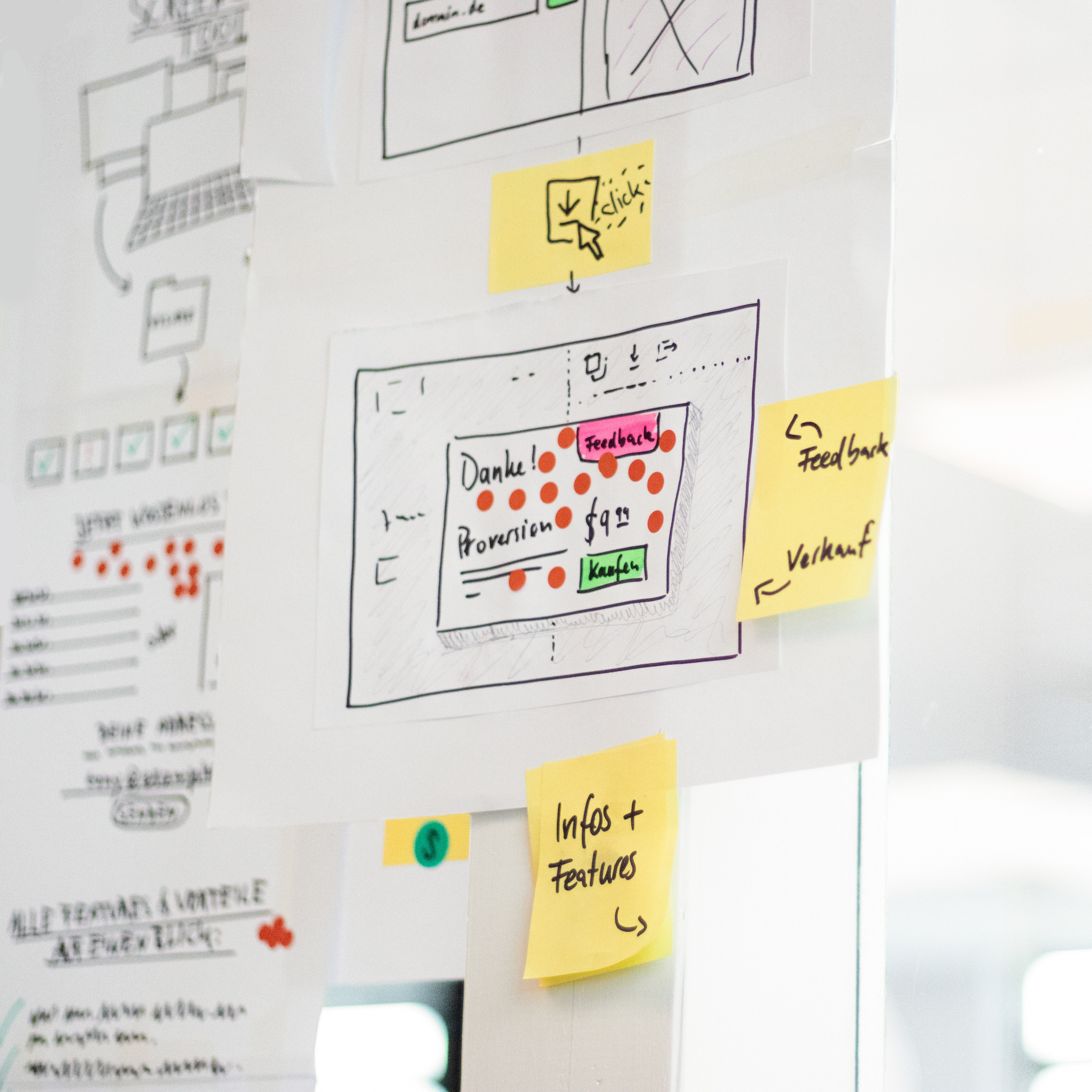Blog
-
From Sketch to Interactive Prototype: A Framer Workflow Walkthrough
From Sketch to Interactive Prototype: A Framer Workflow Walkthrough
Dec 10, 2023
Prototyping
Transitioning from static design to an interactive prototype is a pivotal stage in the user interface design process. Framer, with its powerful prototyping capabilities, offers a seamless workflow for designers looking to bring their Sketch designs to life. In this tutorial, we'll walk through the step-by-step process of transforming a Sketch design into an interactive prototype using Framer.
Understanding the Framer-Sketch Integration
1. Install Framer:
Ensure that you have both Sketch and Framer installed on your machine. If you haven't installed Framer, download it from the official website.
2. Open Sketch:
Begin by opening your Sketch design file. Make sure your design is organized and layers are named appropriately for a smoother import into Framer.
Importing Designs into Framer
3. Install Framer Sketch Plugin:
If you haven't installed the Framer Sketch Plugin, do so from the Framer website. This plugin streamlines the process of importing designs from Sketch into Framer.
4. Export Artboards to Framer:
Use the Framer Sketch Plugin to export your Sketch artboards to Framer. This action creates an initial Framer project with your design elements.
Designing Interactivity in Framer
5. Explore Framer Interface:
Familiarize yourself with the Framer interface. Understand the Layers panel, where you'll find your imported Sketch layers.
6. Add Interactive Components:
Enhance your static design by adding interactive components. Use Framer's built-in components or create custom ones to represent buttons, sliders, or any elements you want users to interact with.
7. Define Triggers and Animations:
Utilize Framer's intuitive interface to define triggers and animations. For example, specify that a button tap triggers a certain animation, simulating user interaction.
8. Create User Flows:
Connect artboards and screens to create user flows. Define transitions between screens to simulate the navigation experience.
Preview and Refinement
9. Real-Time Preview:
Take advantage of Framer's real-time preview feature. Preview your interactive prototype to experience the design as users would.
10. Gather Feedback:
Share your interactive prototype with colleagues or stakeholders to gather feedback. Framer allows you to generate a shareable link for easy collaboration.
Exporting and Integration
11. Exporting Code:
Once satisfied with your interactive prototype, export the code from Framer. Framer generates clean and developer-friendly code for easy integration.
12. Integration with Development:
Share the exported code with your development team or integrate it into your project if you're a developer. Framer's code is optimized for seamless integration.
Conclusion
The Framer workflow, from Sketch to interactive prototype, provides designers with a powerful toolset for creating engaging and realistic user experiences. By importing your Sketch designs into Framer, adding interactivity, and refining the prototype based on feedback, you can bridge the gap between static design and functional prototypes.
As you continue to explore Framer's features, consider experimenting with more advanced interactions, incorporating real data, and testing your prototype on various devices. With this walkthrough, you're equipped to leverage Framer's capabilities for a smooth and effective design-to-prototype transition. Happy prototyping!
Related Post
Dec 9, 2023
Prototyping
Dec 16, 2023
Prototyping
Dec 1, 2023
Prototyping